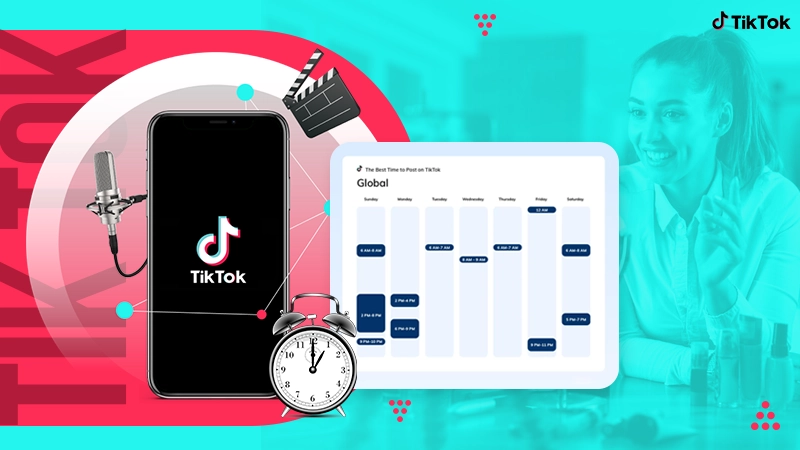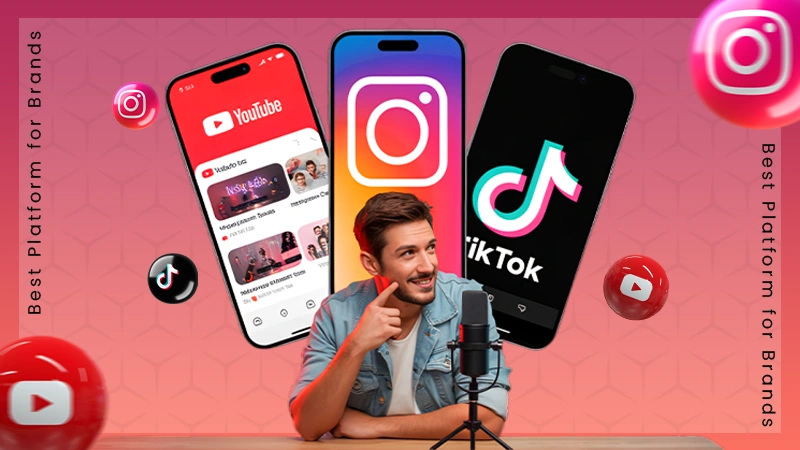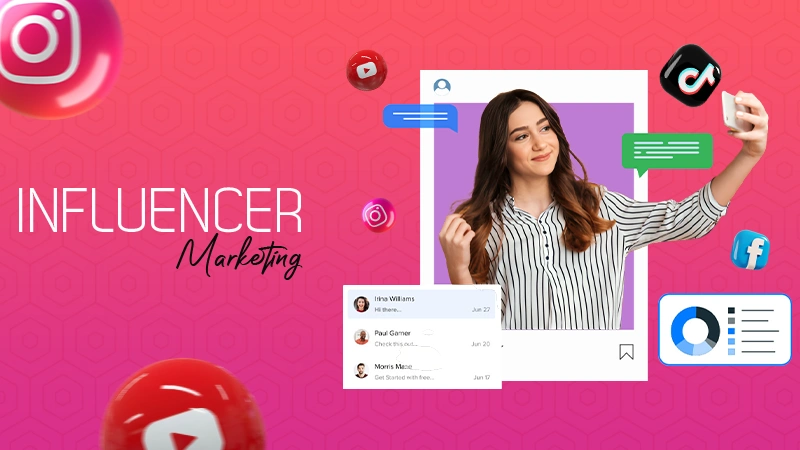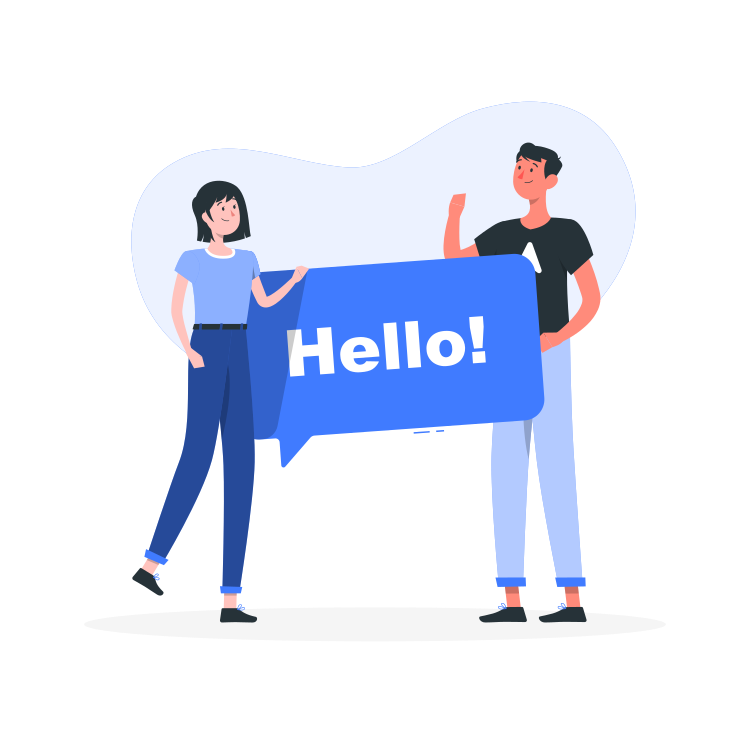You can access Twitter’s Advanced Search by going to the Twitter website, clicking the search bar, entering a keyword, and then clicking on “Advanced Search” on the search results page. Alternatively, you can visit https://twitter.com/search-advanced.
Twitter Advanced Search: Ultimate Guide to Find Any Tweet
Have you been using Twitter, also known as X, for years without realizing its exceptional feature—Twitter Advanced Search?
This feature serves as an additional benefit for users who enjoy vocalizing their opinions, outlining their dissatisfaction about something, or simply raising an issue that no one talks about.
Still, a lot of people are unaware of this feature, so if you’re one of them, continue reading this blog post till the end. We’ll be breaking down everything related to Twitter Advanced Search, starting with a brief introduction, followed by how to access it, key features, and more.
What Is Twitter Advanced Search?

Twitter advanced search is a powerful feature that allows users to filter and find specific tweets based on various criteria such as keywords, hashtags, users, dates, and locations.
Twitter, currently known as X, has become one of the go-to platforms for gathering real-time information, trends, and news updates. However, the default search function on Twitter can sometimes make you feel lost if you’re searching for something particular; that’s where Twitter advanced search comes into play.
By using the advanced search feature on Twitter, you can find specific tweets, track conversations, or uncover hidden insights. Whether you’re a marketer, researcher, or simply someone looking for targeted content, mastering how to do advanced searches on Twitter can dramatically enhance your experience and efficiency.
How to Access Twitter Advanced Search?
The built-in search tool has several filters that allow you to narrow down your results to suit your needs, but still, some people don’t know how to access it.
So, here’s a step-by-step guide on how to access Twitter advanced search:
- On the Twitter homepage, click on the search bar at the top of the page.

- After entering a search item, click the three dots on the right of the search bar, then click ‘Advanced Search.’

- You’ll be prompted with various fields like keywords, hashtags, dates, and user accounts. You can enter:
- Use specific keywords or exact phrases.
- Search for tweets from specific users or mention users.
- Find tweets from a specific time frame.

- Select additional filters like whether tweets should include or exclude specific links, whether they should contain media (images, videos), or more.

- At last, click on the “Search” button to view your filtered results.

By now, you know accessing and using Twitter advanced search is easier than you thought. So, filter out your search results to uncover the most relevant content.
Key Features of Twitter Advanced Search

The Twitter advanced search tool is a powerful and versatile feature designed to help users refine their search results and discover highly relevant tweets.
It offers a wide range of customization options to make your search more precise and relevant. So, here are some key features mentioned that make Twitter’s advanced search results effective:
1. Keyword and Phrases
One of the core functions of advanced search is the ability to search for specific words or phrases in tweets, allowing you to filter tweets by content and context.
This level of detail allows users to pinpoint tweets with precise content. For example, you might search for the phrase ‘climate change policy’ to find discussions specifically about policies rather than general commentary.
2. Hashtags
Advanced search allows you to narrow your results to tweets containing specific hashtags. This is especially useful for tracking trending topics or campaigns in the blink of an eye.
Hashtags act as social tags that group tweets together, so filtering by them can lead to more focused and relevant content. For instance, searching for #WorldCup2026 can bring up real-time discussions and historical data on the event.
3. User Mentions
You can search for tweets from specific accounts or mentions of an account, helping you find relevant conversations or discussions.
This makes it easy to monitor brand mentions, track conversations between users, or analyze how frequently an account is being cited. Additionally, this function is particularly beneficial for businesses keeping an eye on their brand reputation or competitors.
4. Date Filters
Twitter advanced search also enables users to define specific date ranges for their search. You can search for tweets from a particular time frame, such as within the last week, month, or even a custom range.
For example, you might look up tweets posted during an election week or immediately after a product launch.
5. Language
Filter your search results by language so you can focus on the content that’s relevant to your audience. This is especially important for global users or researchers looking to understand regional sentiment or discourse.
By selecting a particular language, such as Spanish or French, you can focus on content that is relevant to a specific audience or demographic.
6. Engagement
You can also search for tweets that have been liked or retweeted a certain number of times, helping you find content with significant interaction.
This is particularly helpful if you’re trying to identify tweets that have gone viral or gained significant attention. By setting a minimum engagement threshold, you can easily find influential or popular tweets related to your topic of interest.
These features collectively make Twitter advanced search an incredibly useful tool for narrowing down vast amounts of content.
How to Make the Most Out of Twitter Advanced Search Feature?
Advanced search comes in handy for a variety of purposes, ranging from analyzing trends to researching and trying to find a specific tweet.
But the story doesn’t end here; you can make the utmost benefit out of it by using certain practices. So, let’s dive straight into the best strategies to refine your search results and make them more effective.
1. Use Exact Match Quotes
When searching for an exact phrase, use quotes around the keywords (e.g., ‘digital marketing tips’). This will display tweets that contain the exact phrase, filtering out results that mention the words separately or in a different order.
2. Utilize Boolean Operators
Boolean operators help you combine or exclude keywords for more targeted results.
- AND: Find tweets containing terms (such as hotel and New York).
- OR: Finds tweets containing either term (such as iPhone or Android).
- NOT: Excludes tweets with a specific term (such as coffee, NOT latte).
Additionally, the separated quotation marks can group terms for complex queries (such as marketing OR advertising AND tips). These operators can be combined with other filters for highly specific searches, so make sure to utilize the best of them.
3. Filter by Sentiment
While Twitter’s native search doesn’t have a direct sentiment filter, you can approximate sentiment by including or excluding certain keywords or emojis.
For example:
- To find positive tweets: Add words like ‘love,’ ‘amazing,’ or any other word that resonates with positivity.
- For negative sentiment: Use words like ‘hate,’ ‘problem,’ or any word or emoji that resonates with negativity.
Tip – You can also use third-party tools or social listening platforms that analyze sentiment for more advanced needs.
4. Use Date Filters for Events
To narrow results to a specific period, essential for tracking events or trends—use the since: and until: operators with dates in the format YYYY-MM-DD.
Let’s understand it better by taking an example: election since: 2024-11-01 until: 2024-11-10. This will only show tweets about the election posted between November 1 and November 10, 2024.
5. Search for Specific Media Types
Finding tweets about specific media types can feel exhausting, so here’s a shortcut to find tweets containing certain media. Use these filters:
- Filter:images – for tweets with images.
- Filter:videos – for tweets with videos.
- Filter:links – for tweets with links.
You can combine these with keywords or hashtags for even more precise results (e.g., #launch filter:images).
Key Takeaways:
- Employ quotes for exact matches.
- Combine keywords with Boolean operators.
- Approximate sentiment with keywords or use external tools.
- Filter by date to track events or trends.
- Use media filters to find tweets with images, videos, or links.
Summing Up!
Advanced search isn’t just about filtering out search results by keywords or hashtags; it’s more about giving users the ability to vocalize their opinions on certain issues.
This feature gives users a chance to make the most out of this platform by voicing their perspectives and targeting a specific audience, tracking past events or trends in no time, and much more.
So, now that you know how to utilize advanced search for good, remember to voice your opinions to spread positivity and goodwill on the platform.
How do you access Twitter’s Advanced Search?
What search filters can you use in Twitter Advanced Search?
You can filter tweets by keywords, hashtags, date range, language, location, accounts, engagement (likes/retweets), and even sentiment (positive/negative).
Can you search for tweets from a specific user using Advanced Search?
Yes, you can. Just enter the username in the “From these accounts” field in the Advanced Search.
Can you search for tweets that mention multiple keywords or phrases?
Yes, Twitter Advanced Search allows you to use multiple keywords or phrases and combine them with “AND” or “OR” to find specific content that mentions all or any of those terms.
How do you search for tweets near a specific location?
In the Advanced Search, you can input a location to filter tweets that were geotagged or posted near that area.
Can you exclude certain words from my Twitter search results?
Yes, you can use the “None of these words” filter to exclude specific terms from your search results.